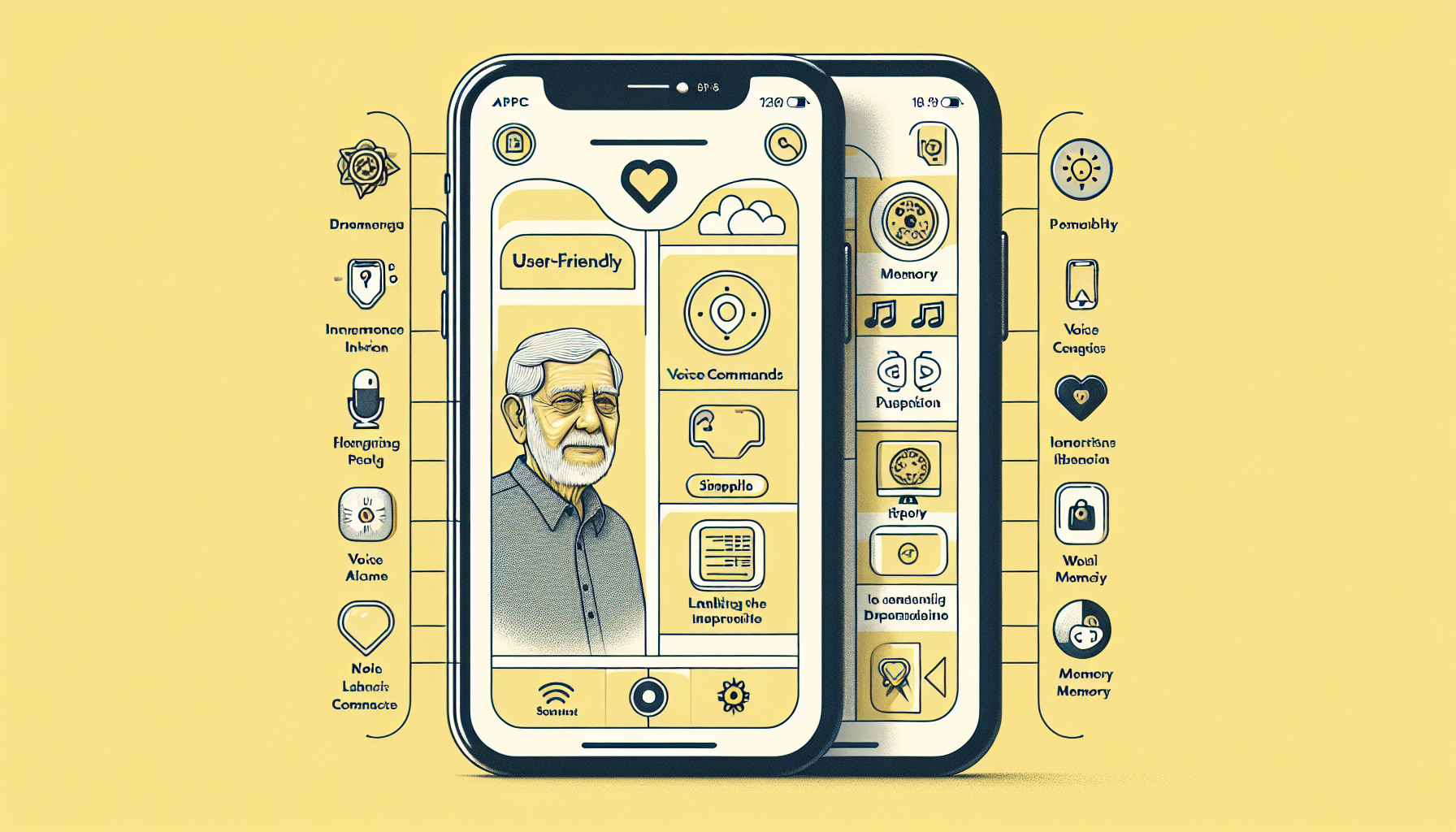If you or someone you know is living with dementia and owns an iPhone, you may be wondering how to make the device more user-friendly in light of the cognitive challenges faced. In this article, we will explore some practical tips and features that can help tailor the iPhone experience to meet the specific needs of individuals living with dementia. From simplifying the user interface to utilizing accessibility options, we will guide you through the process of making your iPhone dementia friendly to ensure a smoother and more enjoyable digital experience.
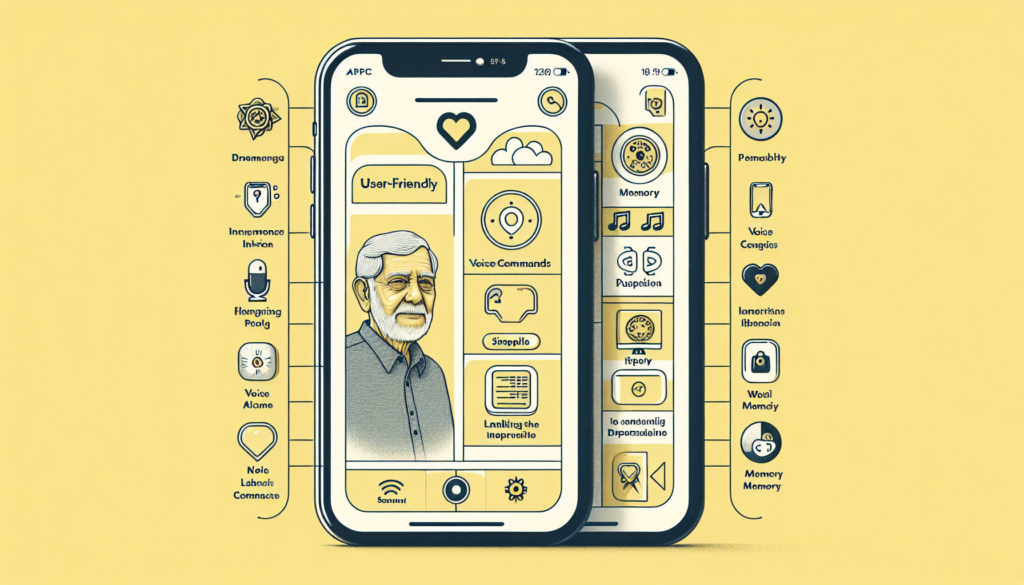
Customizing Display Settings
Zooming In on the Screen
To make your iPhone more accessible for individuals with dementia, you can customize the display settings to better suit their needs. One way to do this is by zooming in on the screen. This feature allows you to enlarge text, icons, and other elements, making them easier to see and interact with. To enable zoom, go to Settings > Accessibility > Display & Text Size > Zoom. From there, you can adjust the zoom level and choose whether you want the zoom to remain in effect all the time or only when you need it.
Enlarging Text Size
Another way to enhance readability on your iPhone is by enlarging the text size. This feature allows you to make text larger throughout the system, including apps, menus, and notifications. To adjust the text size, go to Settings > Accessibility > Display & Text Size > Text Size. Move the slider to the right to increase the text size or to the left to decrease it. Finding the perfect text size can greatly improve the overall user experience for someone with dementia, making it easier for them to read and understand the content displayed on the screen.
Increasing Contrast
For individuals with dementia, increasing the contrast on the iPhone screen can enhance visibility and make it easier to distinguish between different elements. To adjust the contrast, go to Settings > Accessibility > Display & Text Size > Increase Contrast. From there, you can enable options such as “Reduce Transparency” and “Darken Colors” to make the screen more visually distinct. By increasing the contrast, you can help individuals with dementia navigate the device and its interface more effectively, reducing confusion and frustration.
Reducing Motion
Reducing motion can be beneficial for individuals with dementia who may find excessive animations and effects jarring or disorienting. To reduce motion on your iPhone, go to Settings > Accessibility > Motion > Reduce Motion. Turning on this feature will reduce the motion of user interface elements, such as app transitions and parallax effects. By minimizing unnecessary motion, you can create a calmer and more comfortable user experience for individuals with dementia, allowing them to focus on the content without distractions.
Adjusting Bold Text and Button Shapes
To further accommodate individuals with dementia, you can adjust the display settings on your iPhone to emphasize clarity and ease of use. Enabling the “Bold Text” option in Settings > Accessibility > Display & Text Size can make text more prominent and easier to read. Additionally, enabling “Button Shapes” in the same menu will add a visual indicator to buttons, making them more distinguishable. These adjustments can significantly improve the overall accessibility of the iPhone for individuals with dementia, making it easier for them to navigate and interact with the device.
Simplifying Interaction
Simplifying Home Screen Layout
Simplifying the home screen layout can be immensely helpful for individuals with dementia. By minimizing the number of apps and organizing them into easy-to-understand categories, you can make using the device more intuitive. Start by removing unnecessary apps from the home screen and create folders for related apps. To rearrange the apps and create folders, press and hold an app icon until it starts jiggling, then drag and drop the apps onto each other to create folders. This simplified home screen layout will streamline the user experience and make it easier for individuals with dementia to locate and use the apps they need.
Limiting Notifications
Notifications can sometimes overwhelm individuals with dementia, causing unnecessary distractions and confusion. To create a more manageable environment, it’s recommended to limit the number of notifications that appear on the iPhone. Go to Settings > Notifications and review the list of apps. For each app, you can customize the notification settings by choosing to allow or disable notifications, sounds, and banners. By disabling or reducing the number of notifications, you can help individuals with dementia stay focused and minimize distractions, allowing them to navigate their iPhone more comfortably.
Using Voice Control
Voice control is a powerful feature that can significantly enhance the usability of the iPhone for individuals with dementia. It allows users to control their device entirely through voice commands, eliminating the need for complicated gestures or navigation. To activate voice control, go to Settings > Accessibility > Voice Control. Once enabled, users can interact with their iPhone by saying commands like “Open Safari” or “Call John.” Voice control gives individuals with dementia greater independence and control over their device, making it easier for them to stay connected and engaged.
Enabling Touch Accommodations
For individuals with dementia who may struggle with precise touch interactions, enabling touch accommodations can be immensely helpful. This feature allows you to customize touch sensitivity and gestures, making the device more responsive to different touch inputs. To access touch accommodations, go to Settings > Accessibility > Touch > Touch Accommodations. From there, you can enable options like “Hold Duration,” which adjusts how long you need to hold down on the screen for an action to register, or “Ignore Repeat,” which prevents accidental repeated taps. By fine-tuning touch accommodations, you can enhance the touchscreen experience for individuals with dementia, reducing frustration and improving overall usability.
Enhancing Accessibility Features
Enabling AssistiveTouch
AssistiveTouch is a powerful accessibility feature that can greatly enhance the usability of the iPhone for individuals with dementia. It creates a floating button on the screen that provides quick access to various functions and gestures, eliminating the need for complex physical interactions. To enable AssistiveTouch, go to Settings > Accessibility > Touch > AssistiveTouch. Once activated, you can customize the AssistiveTouch menu to include commonly used functions like Home, Siri, or Volume controls. By utilizing AssistiveTouch, individuals with dementia can navigate their iPhone more easily, reducing the reliance on physical buttons and gestures.
Utilizing Guided Access
Guided Access is a useful feature that allows you to restrict the device to a single app and control which features are available within that app. This can be particularly beneficial for individuals with dementia, as it helps them stay focused on a specific task or app without the risk of accidentally exiting or accessing other parts of the device. To enable Guided Access, go to Settings > Accessibility > Guided Access. Once enabled, you can launch Guided Access by triple-clicking the Home or Side button, depending on your iPhone model. It allows you to set specific restrictions for the selected app, such as disabling certain buttons or areas of the screen. Guided Access empowers individuals with dementia to use specific apps confidently, reducing distractions and promoting task completion.
Setting up Switch Control
Switch Control is an advanced accessibility feature that enables individuals with limited mobility or dexterity to control their iPhone using external switches or adaptive devices. It allows users to navigate through on-screen items, select actions, and even perform gestures using switches instead of physical touch or buttons. To set up Switch Control, go to Settings > Accessibility > Switch Control. From there, you can connect your switches or devices and customize the actions associated with them. While Switch Control may require additional hardware, such as compatible switches or a Bluetooth switch interface, it offers a comprehensive and personalized accessibility solution for individuals with dementia who struggle with traditional touch interactions.
Using Speak Screen
Speak Screen is a powerful accessibility feature that reads the contents of the screen aloud, making it ideal for individuals with dementia who may have difficulty reading or comprehending text. When enabled, you can swipe down with two fingers from the top of the screen (or from the bottom if you prefer) to have the iPhone read aloud the text on the screen, including apps, emails, web pages, and more. To enable Speak Screen, go to Settings > Accessibility > Spoken Content > Speak Screen. From there, you can customize the settings to your preference, such as choosing the voice or adjusting the reading speed. Speak Screen provides individuals with dementia a more accessible way to consume content on their iPhone and can be especially useful for reading books, articles, or important messages.
Managing Memory and Storage
Clearing App Caches
Over time, app caches can accumulate on the iPhone, occupying valuable storage space and potentially impacting performance. Clearing app caches regularly can help optimize the device’s memory and storage, ensuring smoother operation. To clear app caches, go to Settings > General > iPhone Storage. Wait for the list of apps to load, then tap on any app you want to clear the cache for. Within each app’s settings, you’ll often find the “Offload App” option, which will remove the app from your device but keep its documents and data intact. This allows you to reclaim space without losing important content or settings.
Offloading Unused Apps
If you find that your iPhone has limited storage capacity and you have apps that are rarely or never used, you can consider offloading them to free up space. Offloading unused apps allows you to remove the app from your device while preserving user data and settings. To offload apps, go to Settings > General > iPhone Storage. From there, you’ll see a list of installed apps sorted by their size. Tap on any app you wish to offload, and you’ll find an option to “Offload App.” Offloaded apps will appear as grayed-out icons on the home screen, and their data can be easily restored if the app is reinstalled in the future. This helps prevent unnecessary clutter and keeps your device running smoothly.
Managing Photos and Videos
Photos and videos can quickly consume a significant amount of storage space on your iPhone. By managing your media files effectively, you can free up storage and ensure that your device continues to operate efficiently. One way to do this is by using the built-in Photos app to review and delete unwanted photos or videos. Open the Photos app, go to the “Albums” tab, and select “All Photos” or your desired album. From there, you can browse through your media content and delete any items that are no longer needed. Alternatively, you can also enable the “Optimize iPhone Storage” option in Settings > Photos to store smaller versions of your media in iCloud while keeping the originals safely backed up.
Removing Unnecessary Files
In addition to managing photos and videos, it’s essential to regularly review and delete unnecessary files from your iPhone. This includes downloaded files, documents, and other data that may accumulate over time. To remove unnecessary files, go to Settings > General > iPhone Storage and scroll down to the “Recommendations” section. Here, you’ll find options such as “Offload Unused Apps,” “Review Large Attachments,” and “Review Downloaded Files.” Tapping on any of these options will guide you through the process of identifying and deleting files that are taking up valuable storage space. By keeping your iPhone clutter-free, you can optimize its performance and ensure smoother operation for individuals with dementia.
Ensuring Device Security
Setting Up Find My iPhone
Device security is crucial, particularly for individuals with dementia who may misplace or forget where they left their iPhone. Setting up Find My iPhone allows you to track the location of your device and remotely manage it if it’s lost or stolen. To enable Find My iPhone, go to Settings > [Your Name] > Find My > Find My iPhone. Make sure the toggle switch is turned on. With Find My iPhone enabled, you can use the Find My app on another device or log in to iCloud.com to locate your iPhone, play a sound to help locate it, remotely lock it, or even erase its data if necessary. This provides peace of mind and helps ensure that the device is always within reach for individuals with dementia.
Activating Touch ID or Face ID
For individuals with dementia, remembering passcodes or passwords can be challenging. However, by using Touch ID or Face ID, you can enhance the security and convenience of unlocking your iPhone. Touch ID uses the fingerprint sensor on compatible devices, while Face ID uses facial recognition technology on newer iPhones. To enable Touch ID or Face ID, go to Settings > [Your Name] > Touch ID & Passcode or Face ID & Passcode. Follow the on-screen instructions to set up and enroll your fingerprint or face. Once activated, simply place your registered finger/thumb on the Home button or look at the screen to unlock your device. These biometric authentication methods offer a seamless and secure way to access your iPhone without the need for complex passcodes.
Configuring Emergency SOS
It’s essential to be prepared for emergencies, and configuring the Emergency SOS feature on your iPhone can provide quick access to help when needed. Emergency SOS allows you to quickly call emergency services and notify your emergency contacts with your location information. To set up Emergency SOS, go to Settings > Emergency SOS. From there, you can enable the “Call with Side Button” option, which lets you quickly call emergency services by pressing the side button multiple times. You can also add emergency contacts who will be alerted when Emergency SOS is activated. By configuring Emergency SOS, you ensure that individuals with dementia have a quick and reliable way to call for help in urgent situations.
Utilizing Medical ID
Medical ID is a critical feature on the iPhone that allows individuals with dementia to store important medical information and emergency contacts. Medical ID can be accessed even when the iPhone is locked, making it invaluable in case of a medical emergency. To set up Medical ID, open the Health app, tap on the “Medical ID” tab, and fill in the relevant information, such as allergies, medications, and emergency contacts. It’s essential to ensure that the Medical ID details are accurate and up to date. This information can be potentially life-saving for individuals with dementia who may have difficulty communicating their medical needs during an emergency.
Installing Dementia-Friendly Apps
MindMate: Brain Training
MindMate: Brain Training is a dementia-friendly app designed to stimulate cognitive abilities and promote mental well-being. It offers various brain exercises, puzzles, and games that can help individuals with dementia improve their memory, attention, and problem-solving skills. The app provides a user-friendly interface with clear explanations and intuitive controls, making it accessible for users of different ages and abilities. MindMate: Brain Training can be a fantastic tool for individuals with dementia to engage in enjoyable mental activities and maintain cognitive function over time.
Memo Touch: Personal Reminder
Memo Touch: Personal Reminder is a convenient app for individuals with dementia that helps them remember important tasks, appointments, and medication schedules. With its user-friendly design and intuitive interface, Memo Touch allows users to set up reminders, record voice memos, and organize daily routines. The app also supports photo and video reminders, making it easier for individuals with dementia to understand and recall specific details. Memo Touch provides a reliable and personalized reminder system, enhancing independence and reducing reliance on others for memory-related tasks.
Alzheimer’s Society’s Toolbox
The Alzheimer’s Society’s Toolbox app is a comprehensive resource that offers information, advice, and practical tools for individuals with dementia and their caregivers. The app covers a wide range of topics, including understanding dementia, managing symptoms, and finding local support services. It provides access to helpful features such as a memory aid tool, activity ideas, and a symptom tracker. The Alzheimer’s Society’s Toolbox app serves as a valuable companion for individuals with dementia, empowering them with knowledge and practical tools to navigate the challenges associated with the condition.
Medisafe Medication Reminder
Medisafe Medication Reminder is an essential app for individuals with dementia who require medication management. It helps users stay on top of their medication schedules by sending timely reminders, tracking adherence, and providing valuable information about medications. The app allows users to set up complex dosage schedules, track pill inventory, and receive refill reminders. Medisafe Medication Reminder offers an intuitive and customizable interface, making it easy for individuals with dementia to manage medications independently and minimize the risk of missed doses.
Supporting Voice Assistance
Using Siri for Reminders and App Launching
Siri, Apple’s voice assistant, can be a powerful tool for individuals with dementia to perform various tasks on their iPhone without relying on complex interactions. By using Siri, they can easily set reminders, schedule appointments, send messages, and launch apps with simple voice commands. To activate Siri, you can either say “Hey Siri” followed by your command or long-press the home button (or side button on newer iPhones) to invoke Siri. Utilizing Siri for everyday tasks enables individuals with dementia to navigate their device more efficiently and stay connected with family and friends effortlessly.
Setting up Voice Automations
Voice automations can further simplify tasks and interactions for individuals with dementia. By using the Shortcuts app, you can create custom voice commands that trigger sequences of actions on your iPhone. For example, you can set up a voice automation that turns on specific settings, sends a pre-written message to a loved one, or provides a brief weather update with a simple voice command. To set up voice automations, download the Shortcuts app from the App Store and create your custom shortcuts using the intuitive interface. By personalizing voice automations, individuals with dementia can execute complex tasks or access information quickly and easily using just their voice.
Dictation and Transcription Features
The built-in dictation and transcription features on the iPhone can greatly assist individuals with dementia in generating written content without the need for typing. By utilizing the keyboard dictation feature, users can speak instead of typing, and their words will be transcribed into text. This can be useful for sending messages, composing emails, or even using note-taking apps. Simply tap the microphone icon on the keyboard and start speaking. The iPhone’s powerful speech recognition capabilities ensure accurate transcriptions, enabling individuals with dementia to communicate and create written content more efficiently.
Promoting Digital Wellbeing
Setting App Limits and Downtime
Digital wellbeing is essential for individuals with dementia to maintain a healthy balance with technology usage. By setting app limits and downtime, you can encourage mindful and controlled use of the iPhone. Go to Settings > Screen Time to access these features. App limits allow you to set specific time limits for individual apps or categories of apps, preventing excessive usage. Downtime allows you to schedule device-free periods during which only chosen essential apps and phone calls will be accessible. By promoting digital wellbeing, you ensure that individuals with dementia can enjoy the benefits of technology while maintaining a healthy relationship with their device.
Enabling Night Shift for Better Sleep
Night Shift is a feature that adjusts the color temperature of the iPhone’s display to reduce the amount of blue light emitted during evening hours. This helps promote better sleep by reducing eye strain and minimizing the disruption of the body’s natural sleep cycle. To enable Night Shift, go to Settings > Display & Brightness > Night Shift. From there, you can schedule Night Shift to activate based on a custom time or sunset/sunrise. By enabling Night Shift, individuals with dementia can improve their sleep quality and overall well-being by reducing the impact of screen usage on their sleep patterns.
Adjusting Display Color Filters
For individuals with specific visual preferences or sensitivities, adjusting display color filters can enhance the comfort and readability of the iPhone’s screen. By applying color filters, you can modify the colors displayed on the screen to better suit individual needs. Go to Settings > Accessibility > Display & Text Size > Color Filters to access these options. You can choose from various color filter presets, such as Grayscale or Inverted, or create a custom filter by adjusting the color hue and intensity to your liking. By customizing display color filters, individuals with dementia can tailor their screen’s appearance to maximize comfort and readability.
Enhancing Communication
Using FaceTime and Other Video Call Apps
FaceTime and other video call apps are invaluable tools for individuals with dementia to stay connected with friends and family, particularly when in-person interactions are limited. FaceTime, which comes pre-installed on iPhones, allows for high-quality video and audio calls with other Apple users. Alternatively, you can explore other video call apps available on the App Store, such as Skype or Zoom, which offer cross-platform compatibility. These apps enable individuals with dementia to engage in face-to-face conversations, fostering social connections and reducing feelings of isolation.
Setting Up Text Messages and Contacts
Setting up text messages and contacts is essential for individuals with dementia to maintain effective communication with their loved ones. Ensure that important contacts are saved on the iPhone, including family members, friends, and caregivers. Additionally, familiarize yourself with the Messages app and its capabilities, such as sending text messages, photos, or voice messages. Regular communication through text messaging can help individuals with dementia stay connected and updated, even when face-to-face interactions are not possible. Take the time to explore the features of the Messages app and customize its settings to suit individual preferences.
Sharing Calendars and Reminders
Sharing calendars and reminders is an excellent way to keep individuals with dementia organized and informed about upcoming events, appointments, and tasks. By sharing calendars, you can enable multiple users to view and edit events, ensuring that everyone stays on the same page. Similarly, sharing reminders allows you to create to-do lists or task assignments that can be easily accessed and managed by individuals with dementia and their caregivers. To share calendars and reminders, open the respective apps and tap on the share icon or “Add Person” option. This promotes effective communication and coordination, fostering independence and reducing mental load for individuals with dementia.
Seeking Professional Assistance
Contacting Apple Support
Apple provides extensive support resources for individuals with dementia who require assistance with their iPhones. If you have any specific questions or issues with iPhone accessibility features, technical difficulties, or general inquiries, you can contact Apple Support directly. Apple’s customer support team is trained to provide personalized assistance and guidance tailored to your needs. You can reach Apple Support by visiting their website or calling the dedicated support hotline. Seeking professional assistance from Apple ensures that any concerns or challenges related to iPhone usage by individuals with dementia can be addressed effectively.
Exploring Dementia-Friendly Resources
There are numerous organizations and resources available that focus on providing dementia-friendly information and support. These resources can help individuals with dementia and their caregivers better understand the condition and explore various strategies for enhancing their quality of life. The Alzheimer’s Society, for example, offers a wealth of information, advice, and support tailored to individuals with dementia and their families. Websites, books, online forums, and local support groups can also provide valuable insights and practical tips. By exploring dementia-friendly resources, you can gain a deeper understanding of the challenges faced by individuals with dementia and discover additional strategies to make their iPhone usage more dementia-friendly.
Joining Online Support Communities
Online support communities and forums can be invaluable for individuals with dementia and their caregivers seeking advice, sharing experiences, and connecting with others who face similar challenges. Joining these communities allows individuals with dementia and their families to engage in meaningful conversations, ask questions, and receive support from a supportive and understanding community. There are many online platforms dedicated to dementia support, both general and specific to iPhones or technology in general. By joining online support communities, individuals with dementia and their loved ones can find comfort, share their stories, and exchange valuable information and resources.